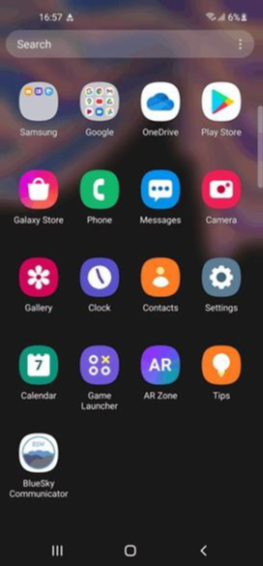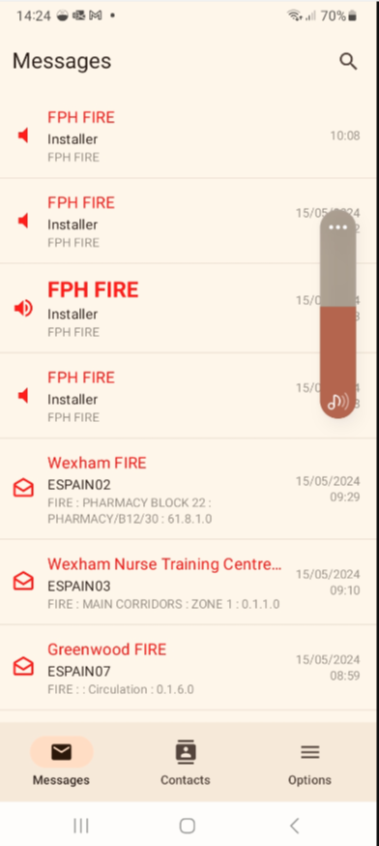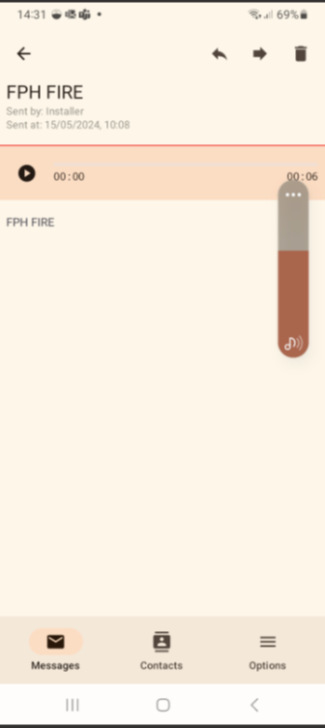Staff vaccinations
2222 clinical emergency bleep SOP
This Standard Operating Procedure is to give purpose and understanding on how to use the BlueSky Bleep Device, which is our Clinical 2222 Emergency Bleep System (ie: Cardiac Arrest / News Calls etc). This document is also supported by the Digital Bleep Protocol and Business Continuity Plan – Loss of Communications.
These devices will be operated as a Baton Bleep Device which means that this device is handed over to and carried by the next person who is assigned that duty role, of those roles that have be identified as requiring to attend Emergency incidents.
A member of staff will dial 2222 for an Emergency Call which will be answered by the Switchboard Operator.
The Switchboard Operator will activate the Mobile Bleep Devices in the Emergency Group required:
| Frimley Park Hospital | Heatherwood Hospital | Wexham Park Hospital |
|---|---|---|
| Adult crash | Adult crash | Adult crash |
| Adult trauma | Adult trauma | |
| Anaesthetic emergency | Anaesthetic emergency | |
| Cath lab emergency | Cath lab emergency | |
| Massive haemorrhage | Massive haemorrhage | |
| Neonatal emergency | Neonatal emergency | |
| NEWS call | NEWS call | |
| Obstetric emergency | Obstetric emergency | |
| Obstetric maternal cardiac arrest | Obstetric maternal cardiac arrest | |
| Paediatric trauma | Paediatric trauma | |
| Stroke call |
The BlueSky Bleep Device will be sent a notification it will make an alerting sound, and a voice message will state what the Emergency is and where the Bleep Holder needs to attend.
Each BlueSky bleep device is to be used in the operation as a baton bleep device.
At the start of your On Call Shift as part of the handover the BlueSky Device will be handed in line with the transfer of the role that is being undertaken. It is the responsibility of the on-coming role holder to ensure that they have had transfer of the emergency bleep device; if the bleep has become lost then this needs to be raised to the Trust Operations Centre and out of hours to the Hospital Bronze Commander for the site.
Only use the Bleep Device which has been allocated to your Job Role; this is due to the devices being specifically configured for the individual role holders therefore it is imperative that you have the right device for the role(s) you are undertaken as part of the trust’s emergency response.
As part of the handover process you must check that the battery is charged; if you do not have sufficient charge in the device you are accountable to make sure that you get the battery swapped out and put on charge. (see Appendix A).
Spare batteries and chargers are at the following locations:
Wexham
- AMU
- Operations Centre
- Theatres
- Surgery
- ICU
- Maternity
Frimley
- AMU
- Operations Centre
- Theatres
- Surgery
- ICU
- Maternity
Heatherwood
- Theatres
- Parkside
The Clinical Emergency Bleep will activate when you need to attend a designated incident or when the device is being tested.
Acknowledge all Notifications that activate on the device, there are two ways that the device will show a notification:
Notification 1 (locked screen)
Click on Message Received in the notification box.

(Acknowledging the notifications silences that notification, all NON acknowledgements will be followed up – refer to - Digital Bleep Protocol).
Once you have clicked Message Received, the message fully opens (Audio message will also be received).
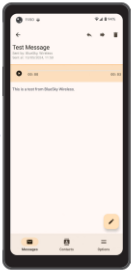
You can click the play button to listen to the message again.
Notification 2 (open screen)
The device will send a short notification for you to acknowledge, this notification also requires you to click ‘Message Received’.
Sometimes the ‘Message Received’ is not shown this is because the device defaults to a ‘brief’ short notification which looks like this:

The device needs to show the ‘detailed’ short notification (see Appendix B for how to set up the device for this notification)
Short ‘detailed’ notification received:
Click on Message Received in the notification box (Acknowledging the notifications silences that notification, all NON acknowledgements will be followed up – refer to – Digital Bleep Protocol).

Once you have clicked Message Received, the message fully opens.
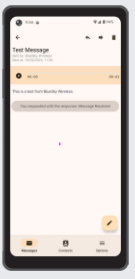
You can click the play button to listen to the message again.
Attendance at emergency calls is mandatory unless you are already engaged at another clinical emergency. If this is the case, please communicate with your senior colleagues who can plan human resources available accordingly.
- Check the battery is charged.
- Delete received messages. (see Appendix C)
- At shift handover – hand over the Bleep Device to the person who will be the next On Call.
If you discover a fault on your device, please report as follows:
In hours
Call the IT Service desk on 2468
Out of Hours
Call the Hospital Bronze for your site:
- WPH / HWD - 07787 276396 or 07787 276393
- FPH – 0300 6133479 or 07775 065834
In the event of the Loss of Information and Communication Technology please refer to:
- Loss of Communications – Digital Bleeps Business Continuity Plan
Charging
-
Connect the USB cable to the USB power adapter
-
Plug the USB cable into the devices multipurpose jack
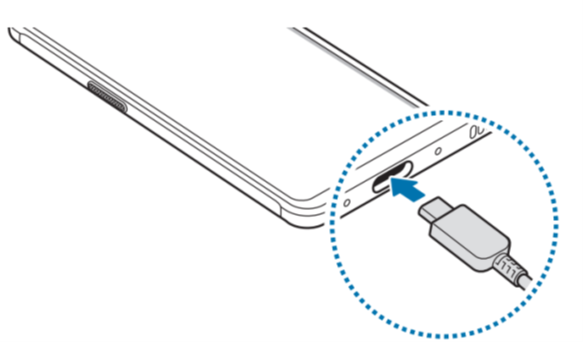
Changing the battery
- Remove the back cover and pull-out battery and swap it for a pre-charged one

By default, Samsung devices only show discrete minimal notifications which can be easily missed. This guide explains how to make the notifications more obvious using the settings built into the device.
Below are screenshots of the two different display modes for a notification on a Samsung phone to compare the difference.

How to change settings
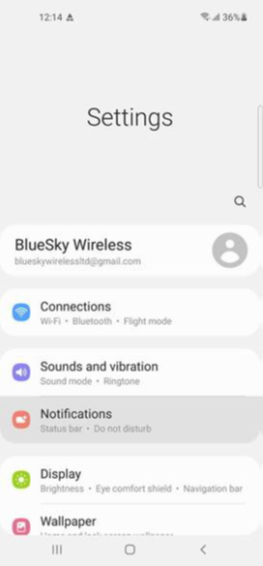


Select Notifications (Lock screen).