We run regular online events for our members and the general public to engage with a particular service or topic related to the care we deliver. All are welcome, even if you're not a member.
The events usually include an introduction and updates from our chair, chief executive, and lead governor, followed by a talk from some of our staff, and a chance to ask questions at the end.
The events are usually held every two months on a weekday evening, and you can find out about upcoming events, register to attend, and see details and recordings from past events on our members page.
Our events are held online using Microsoft Teams. You don't need to download any software, and you don't need a Microsoft account or subscription to join. The event should work on any device.
More guidance and help is below. The information assumes you don't have a Microsoft account, and are joining the event in your internet browser. If you are logged into a Microsoft account, or if you have the MS Teams app on your device, it may look a little different- but broadly works the same.
Information for attendees
You can register in advance for our events on our members page. Follow the link to fill in a short form with your name and email address. You'll then be emailed information and a link to join the event, and you'll get a reminder email a short time before the event.
- Please check you've received the link when you register, and keep the email handy.
- On the night of the event, you'll need to use the joining link which will be in the registration email and reminders, which will have come from 'NHS'.
- It's a good idea to join the event 5 minutes (or more) before the start time, just to be sure you've managed to get in ok.
- The event will be recorded and we usually share an edited version of the recording on the members page.
The information and images here are based on joining the event in a laptop browser. Things may look a little different if you're joining in the teams app, or on a mobile device- but all the same options should be there.
- When you click the 'join event' link from your registration email or the reminder, it should open a webpage in your browser.
- You don't need the Microsoft Teams app, or any subscription or account, to join the event.
- If you happen to have the Teams app, you may be presented with the option to join in the app, or to continue in your browser. It's up to you.
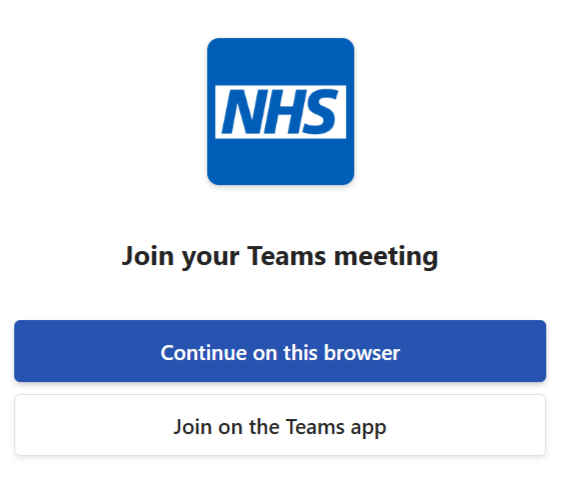
- You may see a pop up message asking if you'd like to let teams use your camera and microphone. It's up to you if you want to allow this or not. If you select 'allow this time' it will mean you'll have the option to turn your camera on or off during the event, and it will mean you'll have the option to ask a question verbally if you're called on in the Q and A section. You can also type your questions- see 'how to ask a question' on this page for more information. If you are happy not to have your camera on and don't want to ask a question verbally, feel free to select 'never allow'.
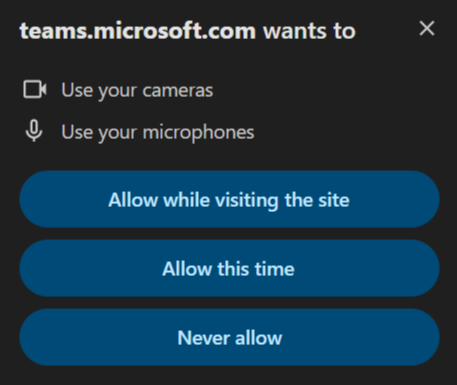
- You should then see a screen allowing you to change some options before joining the event. If you gave camera and microphone permission, you'll be able to turn your camera on or off if you wish. The microphone option may be disabled- if you allowed permission, and ask a verbal question later, it will be temporarily allowed by the event team. See 'how to ask questions' on this page for more details.
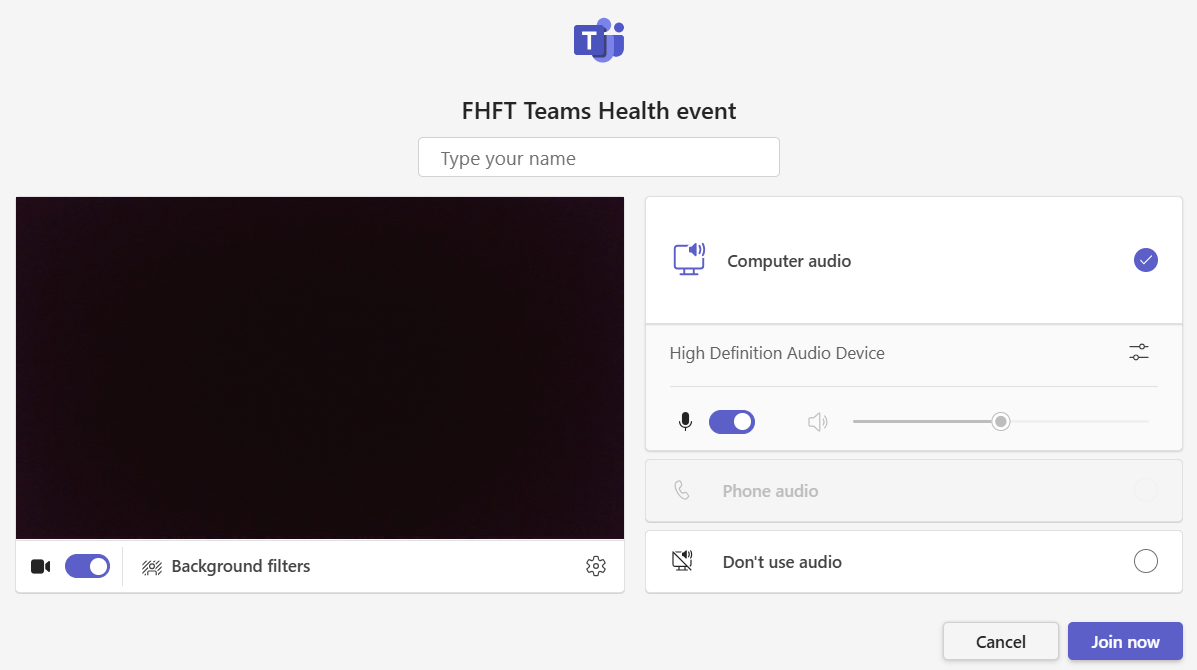
- You may be asked to give your name which will display to everyone attending the event. You don't have to use your full name- or even your real name, if you don't want to. If you happen to have a Microsoft account and are logged in, it may display the name set for that account.
- When you are ready, click the 'join now' button in the bottom right.
- If you've joined the event a little early, you may see a blank screen or be held in a 'waiting area' for a little while. As soon as we start the event, you'll be let in and should see and hear the speakers.
!['Welcome to [event title] this meeting will start shortly'](/application/files/4817/4663/6740/Welcome_to_event.png)
We hold a question and answer session at each event, where attendees can ask questions of any of the speakers.
We can't guarantee to get to all questions, but we'll answer as many as we can. We may prioritise questions specifically about the subject of the event.
Please do not include personal medical information in your question.
There are 3 ways to ask questions:
In advance
- Questions can be sent in advance by email to fhft.
membership @nhs.net
At the event by typing
- At any time during the event you can type a question in the 'Q and A' section.
- Your question will be picked up during the question and answer section at the end, if there's time.

At the event verbally
- You'll need to have granted microphone permission when you joined the event to be able to ask a question verbally.
- When invited to, please click the button to raise your hand.

- Once your hand is up, if your camera is turned off, you may wish to turn this on in case you're called on to ask your question.
- If the speaker calls on you, you'll need to unmute yourself by clicking the microphone button.
- The event team will need to allow you permission to do this. This should only take seconds, but if the microphone button is greyed out- just wait a moment and it should become available.
- Please keep your question concise! There will be limited time to answer questions, and we want to get to everyone if we can.
- Please don't share personal information, especially about medical conditions and treatments.
Once the event has started you should see a range of settings and options in the Microsoft Teams Window. This will probably be in a toolbar at the top of your screen, but it may look different if you're on a mobile device or if you have the Teams app installed.
If you gave camera and microphone permission at the start of the event, you'll be able to turn your camera on and off whenever you like.
Your microphone will be switched off by us. If you put your hand up to ask a question and are called on, we'll temporarily enable your microphone- this may take a second or two- but you'll still need to switch it on yourself by clicking the microphone icon, before you can speak.

Frequently asked questions and issues
If you can't find your registration email or a reminder email to get the event link, please try the following:
- Check your spam/junk folder for emails from 'NHS'.
- Search 'NHS' in your emails. To narrow the search, try adding terms like 'FHFT' 'health' and 'event'.
- If you need to, contact us. Details are on this page and on members.
- You don't need to have the Teams app, or an account or subscription, to attend the event.
- If you happen to have the app- when you click the link to join the event, your device may want to direct you to the app.
- If this happens and it causes an issue, you can join the event in your browser instead of the Teams app. Copy the event link (one way to do this- right click on the 'join event' button in the email). Paste the link into the address bar in your browser.
- If you encounter any issues to do with your Microsoft account, or you'd prefer to join without your Microsoft account details showing, you can do the above but paste the link into a 'private' or 'incognito' browser window. This should take you to the event as an anonymous guest.
- If this happens and it causes an issue, you can join the event in a 'private' or 'incognito' browser window.
- Copy the event link (one way to do this- right click on the 'join event' button in the email).
- Click the menu (usually 3 dots) in your browser and open a 'private' or 'incognito' browser window. Paste the link into the address bar.
- You can then join as a guest without an account, and set any display name you prefer.
If you are having trouble hearing the event, you may want to try the following:
- Try disconnecting any headphones or speakers connected to your device. If that helps, either carry on without them, or try reconnecting again.
- Make sure your speakers aren't muted! On a laptop you may have a button on your keyboard, and/or you may have a speaker icon to click in the bottom right toolbar. On a mobile device, check your audio settings.
- You can open the audio settings in Teams. Sometimes there is more than one speaker/headphones available and the wrong device is selected.

- To do this- click the 3 dots (maybe labelled 'more') in the toolbar, which may be at the top of your screen, depending on the device. Then click or tap 'audio settings'. If things aren't working at all, it may be worth trying a different audio device if there is one, and/or unselecting the current one and seeing what happens, or selecting it again.
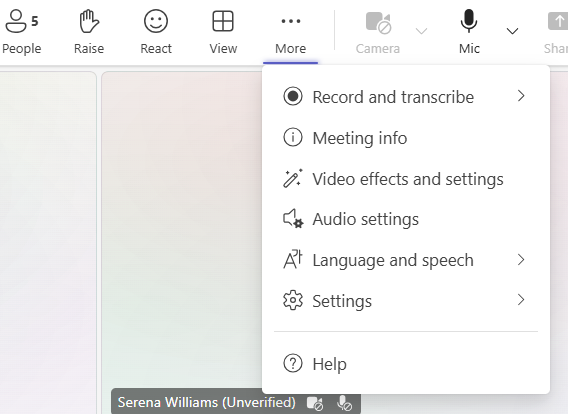
- We usually record events and will share an edited video on the members page.
- It may take a couple of weeks for our small team to have this ready.
- Question and answer sessions will usually be edited out for privacy reasons.
If all else fails- perhaps try the following:
- If you have your camera on- try turning this off. It can often help with low bandwidth issues.
- If you are in the event but something isn't working, try clicking the 'leave' button, then re-joining.
- If you have more than one web browser (for example 'chrome' 'edge' 'duckduckgo' etc)- try pasting the event link into the address bar of a different browser. It may work better.
- Try opening the event on a different device- try a mobile device or a laptop, if one is available.
- We're very sorry if you have trouble accessing the event and the information on this page didn't give you a solution.
- If the event is just starting or not yet started, you could try contacting us, but we can't guarantee we'll be able to respond whilst running the event.
- We usually put a recording of the event (not including the question and answer section) on the members page. It may take a couple of weeks to get this ready.
- Please feel free to contact our membership manager Sarah and give your feedback, and if you'd like to join future events, we can try and help you iron out any issues before the next one.
